Users are the people in your Helpy, and are made up of both “customers” and your team (agents and admins). Customers create tickets, ask questions via chat, and interact with your support bots, agents and admins.. Agents and Admins respond to tickets and manage your helpdesk.
In this article, you will learn how to
- Add new users by inviting them
- Edit existing users
- Create a new ticket for a user
- Permanently delete or anonymize a user
You may also find these topics helpful:
Adding new users by inviting them
When you first set up Helpy, a default admin user is created. Most likely you will want/need accounts for multiple support agents. The primary way to add agents is by inviting them. You can do this by choosing “Users” from the top menu, and then finding the button to “Invite New Users.”
When you invite one or more users, you provide an email address. Helpy will then send an invitation to them with a secure link, prompting them to supply a password for future logins.
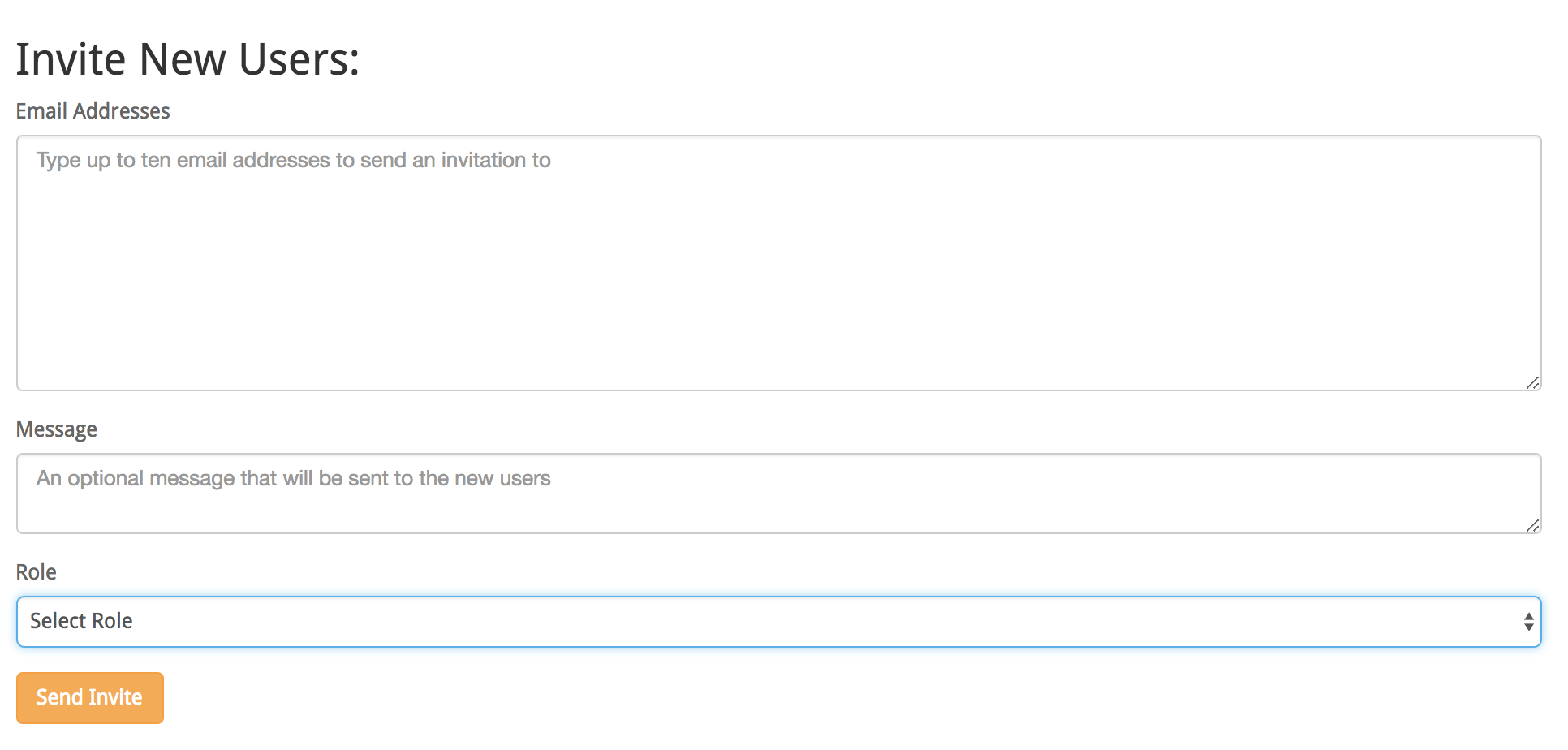
Inviting Customers:
It is possible to add customers using the invitation tool, although it is limited to around 10 email addresses to prevent abuse. A better way to bring customers into your account is through the API or CSV Import.
If you do add customers this way, you must select “Customer” from the role dropdown! Failure to do this will assign them with agent permissions.
Inviting Agents:
The invitation tool was really designed to facilitate getting your team onto Helpy. Follow these instructions to invite your team:
- Type or paste a listing of users in the provided field.
- Select the role from the dropdown to assign a role to the new users. If you leave it unselected, the users will be given “agent” permissions.
- Enter any additional message you would like the users to receive.
- Click the invite button. The new users will be created and an email sent to each prompting them to visit the site and log in.
- On their first visit, new users will need to set up a password to protect their login.
Adding Admin Users:
After inviting the user, you will need to manually assign them with the admin role. To do this:
- Login in as the admin account. From the admin panel, click on the name (not ticket) of each user. This will open the user’s profile view.
- There is a link next to the user name to 'edit' them. Clicking this will open a form to make changes to the user.
- You will see a dropdown for the users role. Select "admin" to convert the user. Make sure you click the "save" button when you are done.
Removing an agent or admin follows a similar process:
- Login in as the admin account. From the admin panel, search for the user by name in the upper right corner
- If there is more than one user account matching the username you searched for, click on the one that you wish to modify.
- This will open a page that shows the user details and discussion history.
- There is a link next to the user name to 'edit' them. Click this.
- Scroll down and you will see see a dropdown menu for the user’s role. Here you can convert the agent or admin to a regular user. Once converted, the user no longer will have access to the admin panel.
Creating a new ticket for a user
From the customer context menu, you can create a new ticket directly for the chosen customer. Upon creating the new ticket, the customers name and email address will be pre-filled out saving you time.
Editing a User
Permanently Deleting of a User:
You can permanently delete a customer by going to the edit page for that customer, and then selecting “Delete” near the save button.. Any user can be deleted except for Admin users.
Permanently deleting a user cannot be undone. Upon confirming the wish to delete the customer, Helpy does the following:
- removes all tickets the customer has created, including all responses to those tickets, whether or not the response was authored by the customer.
- All file and image attachments associated with tickets will be permanently deleted.
- All audits and notifications related to the user are deleted.
- If you have a public forum enabled, any threads created by the customer will also be deleted, along with all responses to the original post.
- In addition, all responses the customer has made to other forum discussions will also be deleted, although the original thread will still be preserved.
- All system reports and stats will be updated to no longer include the tickets, responses and other actions belonging to the user.
- If the user was an agent and had written KB articles, these will be preserved, and re-attributed to another user.
Deleting a user cannot be undone! Use this option to remove spam users, test users, and to handle GDPR right to be forgotten requests.
Permanently Anonymizing a User:
As an alternative to deleting a user, you can opt to permanently anonymize the user instead. This action also cannot be undone, but it does retain some record that there was a user and were tickets.
Anonymizing a customer removes personal data from the customer record, while retaining as much history as possible. When you choose to anonymize a customer, Helpy does the following:
- The user’s profile details will be deleted or made blank, with the exception of the name which is changed to “Anonymous User” and their email address, which is changed to a randomly selected string.
- Any tickets created by the customer will be retained, with the ticket now authored by the anonymous user. You may want to carefully inspect these ticket contents for personal data and edit the ticket and response body to insure all personal data from the requesting customer is removed.
- If you have a public forum enabled, any threads created by the customer will be anonymized, but will not be deleted. In addition, all responses the customer has made to other forum discussions will also be anonymized but not deleted.
- Audit logs for the anonymized user will be deleted, but the users tickets and actions will continue to factor into system reports.
- Any notifications will be anonymized.