To add your first bot, click on the “Bots” menu link in the admin. You will be prompted to configure the bot with the following:
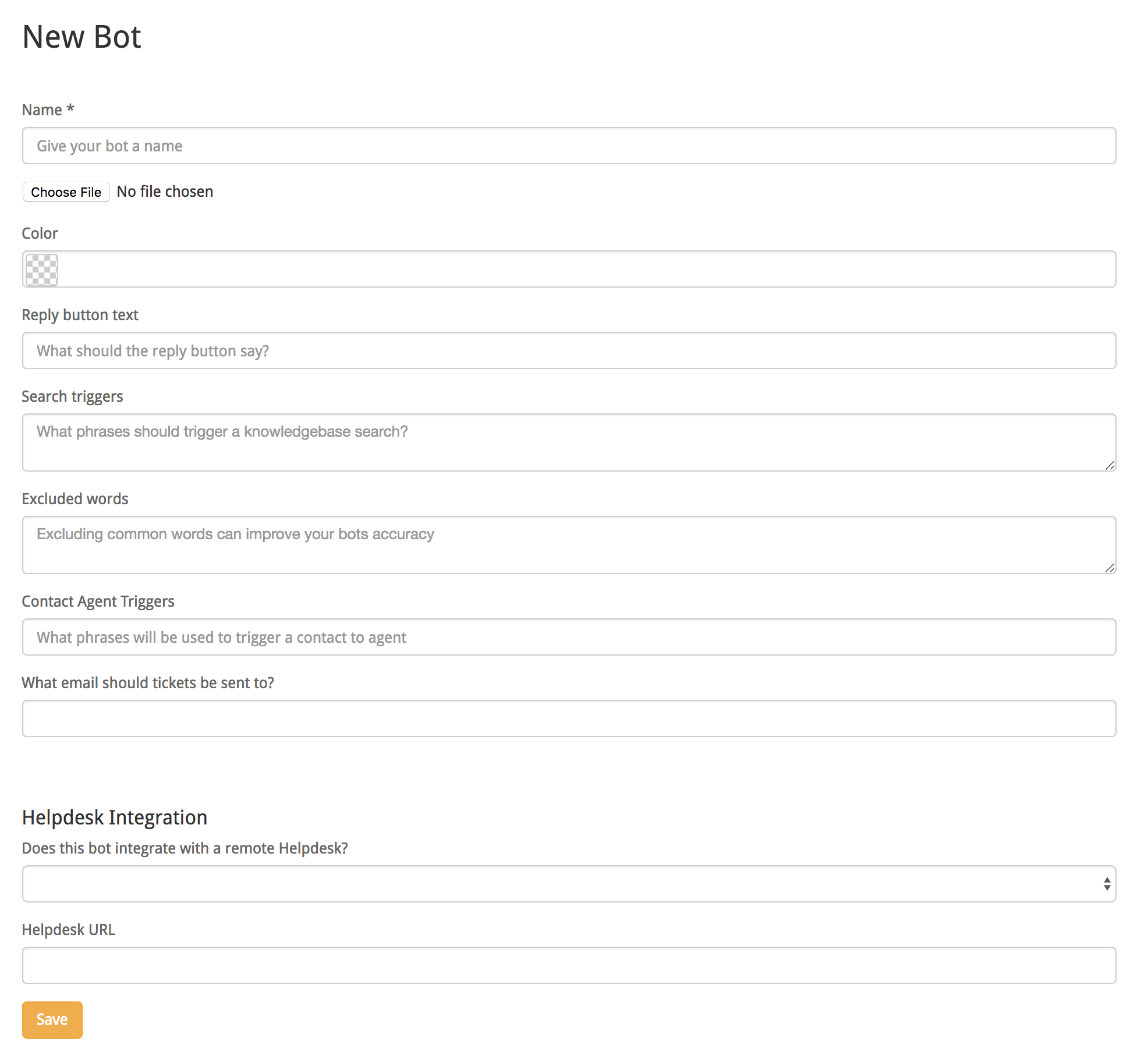
Name: This is the name of the bot, and how it will appear to customers. It is generally best to make it obvious that it is a bot rather than trying to masquerade as a person. Customers typically will have a better experience if they go in with an understanding that they are interacting with a bot rather than chatting with a human being.
Image: Upload a different icon for your bot. It is recommended that your icon is 100x100 square. It will be rounded when you upload.
Reply placeholder: This is the prompt text that appears in the bot text entry area.
Search Triggers: Search triggers are specific phrases that instruct the bot to perform a search against your knowledge base. You can provide multiple phrases by separating them with commas.
In some cases, the bot will respond with a listing of possible matches, but if the quality of the match is high enough, it may respond with the text directly from the article.
Example: Let’s say you have an ecommerce store and in your support FAQs you have a question and answer for “Shipping Locations”. You configure Carin to use “Find” as a search trigger, which means a user could ask “Find Shipping Locations,” to which the bot would likely respond with the shipping locations article.
Excluded Words: Oftentimes, Carin will perform better if you supply a list of common words to exclude from the machine learning algorithm. A good listing to get started with is:
“A, an, and, this, that, it, I, you, is, be, have, has”
Contact Agent Triggers: Unfortunately bots are not able to answer every question, and if the bot is not able to resolve the issue it is good to give customers a way to contact a human agent. You can do this by supplying one or more trigger phrases for contacting an agent directly.
Example: Configure the contact agent trigger to use “i need help”. Now if a customer gets stuck and types this, they will be prompted to add their email address so an agent can get back with them.
Example Video: