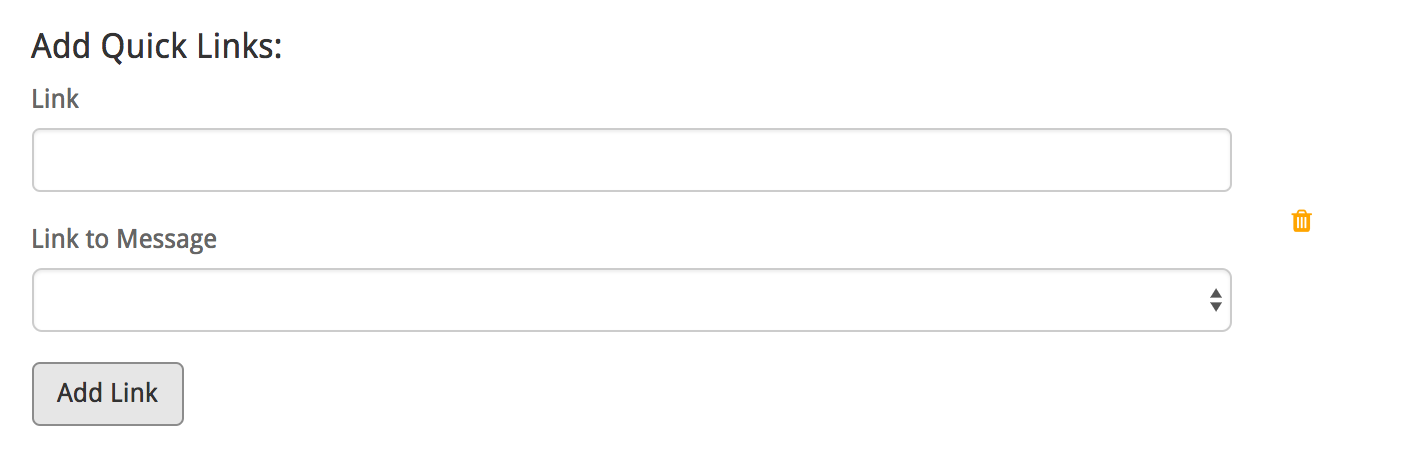Messages are the heart of Carin’s machine learning algorithm and allow her to interpret natural language. Messages can be generated from a number of sources, including your knowledgebase, times when the bot did not know how to respond to human input, and agent supplied messages.
There are also a selection of “system” messages which describe what the bot will say if it does not know the answer, how she introduces herself, and a few other things. A suggested message is pre-supplied for these, but you are encouraged to change them to fit your needs as well as your bot’s brand personality.
Carin can interact with users in two primary ways-
1. Answering Customer Questions:
Carin can answer questions using machine learning and natural language processing. In order for this to happen, you need to teach her solutions to common problems and how to respond to common sayings and idioms. Alternatively, she can answer questions by making an API call to a remote service, or if she does not have all the things she needs to do this, she can ask the customer questions to get what she needs to make an API call.
When you click on the “Add New Message” button, make sure that the first selection is set to “Answering customer questions. Next, complete the following:

When a customer asks: Provide the primary question a customer might ask such as “What are your support hours?”
Synonyms: Add one or more similar phrases that illustrate alternate ways a customer might ask the same thing. Example: “How do I get help? When is support available”
Get data from API: If the bot needs to contact a remote API to answer the question, click this to expose additional fields for the API URL. See the section on making api connections to learn more about this feature.
Next, add one or more Bot Answers to the question: Replies can include basic formatting and images. Example: “Support is available from 9AM to 5PM PT” If more than one reply is supplied, the bot will randomly pick one.
2. Asking Questions:
Carin also has the ability to ask for information from the user and store the data for later. You can use this to get clarifying information like whether or not the person is a paying customer yet, or to find out which product version they are using. The process for setting up a question message is a little different.
First select “Asking a question” from the message type dropdown.
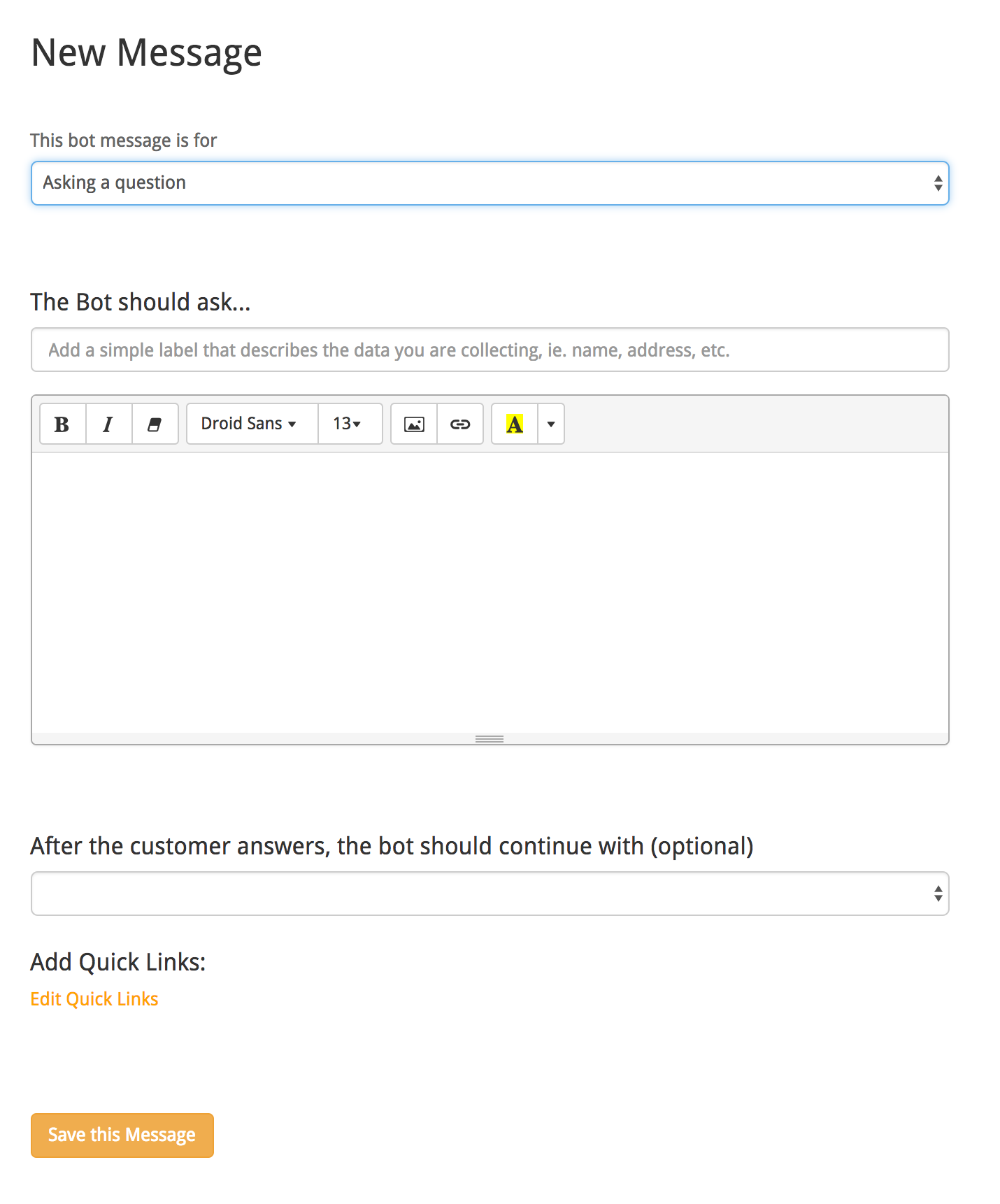
Complete the following fields:
The bot should ask: This is a label for the question, and will represent the data when it is saved as well. Use something descriptive that will help you identify what you asked in the future.
Data Token: In the process of asking questions, it is often advantageous to capture the customers choices into a variable. Data tokens allow you to do this. Supply a token name here to be able to refer to the value in the future.
Next, use the WYSIWYG editor to compose the specific question the bot should ask.
The bot should continue with: When the bot is asking questions of the customer, it often make sense to provide a "next message" that will follow, regardless of what data the user provides. Select from your existing messages to determine what the bot will say after the customer supplies a response. You can also give the customer specific options by using quicklinks (next section)
Proving a next message is optional, and if one is not provided, the bot will reply to the customers answer using AI.
3. Adding Quicklinks:
A message can also include up to 4 “Quicklinks” which give users a more directed experience by supplying options which the user can choose from. Customers opt to select quicklinks over 90% of the time because they provide some context in what the bot knows and they are faster/more accessible, particularly on mobile.
For each quicklink, you will prompted to supply link text, and optionally another message that should be displayed whenever the customer clicks on that link.